I recently updated my main PC to Windows 7 Ultimate RTM and Office 2010 Preview.
As you can expect, when you come from Windows XP SP2 and Office 2003, there are going to be some changes, some good, some maybe that don’t seem so good.
Overall my thoughts (on both Windows 7 and Outlook) is that they are faster, smoother, and prettier. Overall I really like them. 🙂
The first thing in Office that I ran into that annoyed me was that my Outlook kept hanging at random times, once I removed my hotmail account from being linked into Outlook via the I think, Live Connect, that problem went right away. That is annoying as I want all my email coming into the same program but oh well, I can figure that out later.
The next issue which was really irking me and my friend Andrew who I am chatting with, is how in the world do you color the messages now? I like to make Outlook highlight messages from certain people in different colors so I can see them quickly at a glance. A great example is Don Hatcherl, if Don posts to ActiveDir.org, I want to have that stick out in a very different color because if Don has something to say on the subject of AD, I want to read it. I am the guy who used to do everything he could to get copies of messages he sent to DSTALK (limited number of you will likely know what that is) because what Don writes is almost always incredibly useful and insightful information. I do this with emails from several MSFT people, some of the those include Eric, Brett, Dmitry, Steve Linehan, Nathan, Matt, and yes, even Deano.
So anyway, I start looking around for the old Organize button and I do not see it anywhere, I ask my friend Andrew, he says he doesn’t know but would love to know as well. I figure what the heck, let’s see how good the help is… But then I can’t even find help for like 5 minutes and then after I click on all the tabs and look at the screen as a global holistic whole…
…and I finally spy up in the corner sort of hidden because it is blue icon next to the blue edge of the window the little help icon…
Thankful that I finally found it, I click that beautiful, if not highly camouflaged, little round icon to be presented with… Page Not Available.
Sigh… I click on show me information available offline on my computer.
I search for organize and voila, I get a topic of “Change the color of messages in your Inbox”… Perfect! I click on that and get
Ah, that is exactly how it was done before… How could I be so obtuse… go to the Tools menu… so simple, I feel so stupid.
Now where in the world is the Tools menu??? After a few minutes of looking around for a tools menu I thought, I don’t see one… I bet this is old help for Office 2007. No hint in the help that this may be a bit long in the tool hence inaccurate… So I just walked away from it for a while…
Later I came back to it with the idea of fresh eyes finds fresh things. I tried the help once more, still no joy so then I looked at the top tabs… Where would the logical place be? Noting to myself that no business would be happy if all of its employees had to relearn where to find everything in the product that they were used to using. Then thought, wait, what if it is like Vista/Windows 7 where they HIDE the menu’s and you press ALT and they will pop up???
I try it and nope they didn’t do it, but they do pop up the ALT Hints which when I first looked at I felt they looked a bit “comic” but am now ok with…
But regardless, that didn’t help me. So I looked at it all holistically and said, ok, if I were going to make this change myself, I would try to do it in a semi-logical fashion and the most logical place it seems to fit with the tabs is on the view tab so I selected the view tab.
Then on the view tab I just started clicking and finally found the feature in the Advanced View Settings:Messages (though the menu item is called View Settings) dialog. On that dialog it is the Conditional Formatting… selection.
And now to make the formatting rule…
Which results in…
As a refresher, this is how easy it is to do in Outlook 2003…
While you highlight a message from the person you want to “color” select Tools | Organize or ALT-T-Z
Click on the Using Colors Tab and select your color and hit Apply Color.
Done…
Anyway I now have the ability to color code the emails coming in from the people that I want to stick out to me… Now I wonder, how do I tell those conditional formatting rules to apply to other folders/PSTs?
joe
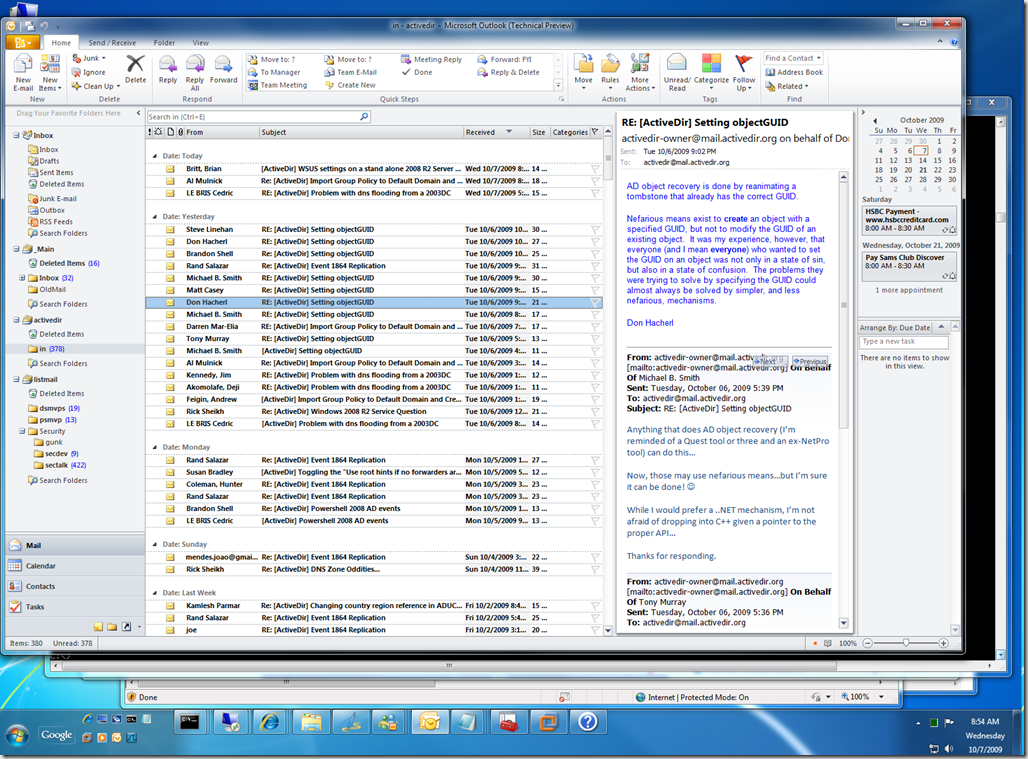
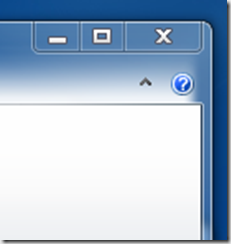
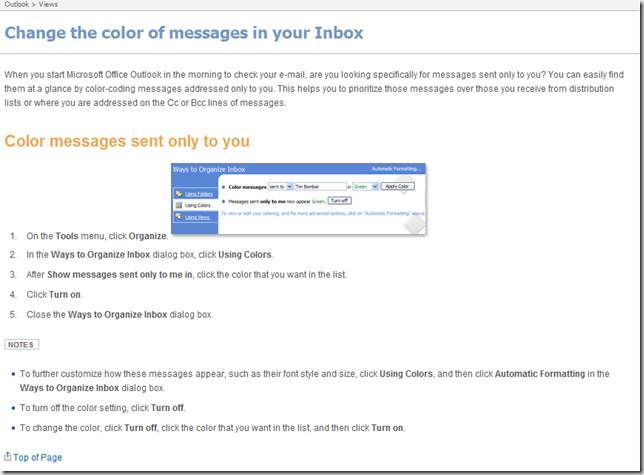
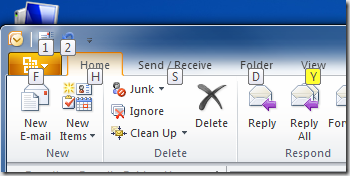

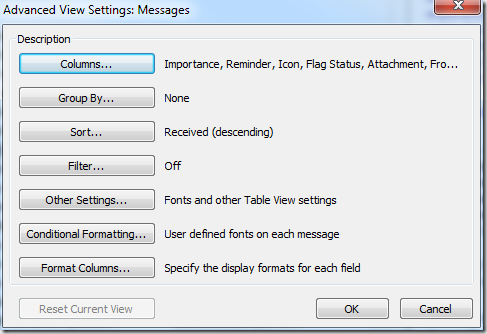
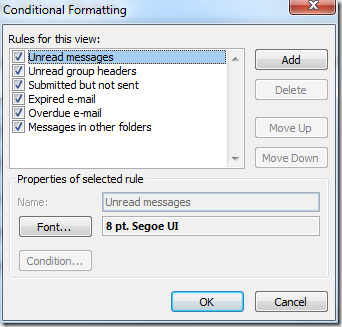
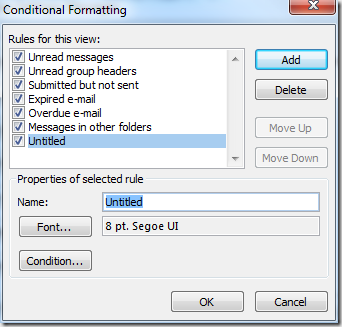
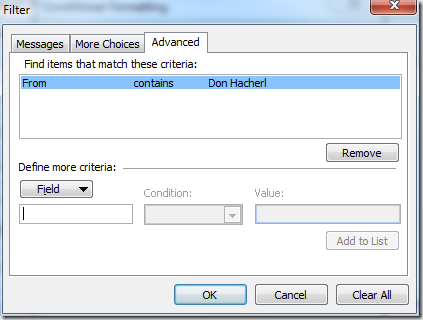
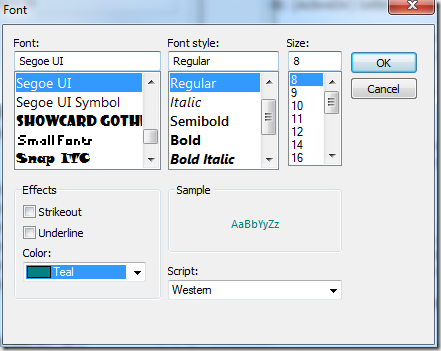
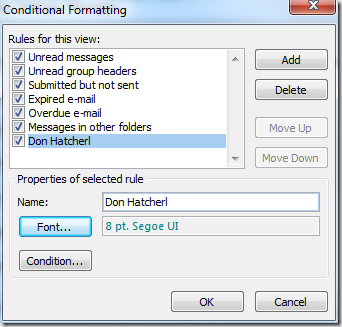
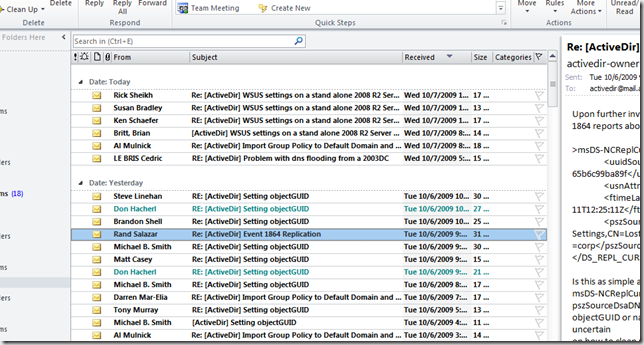
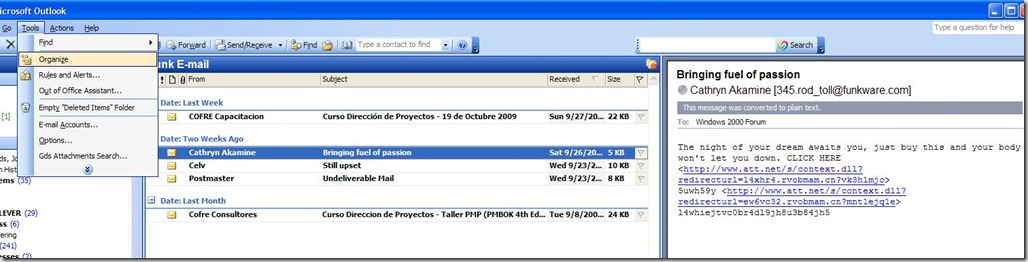
![clip_image001[4] clip_image001[4]](http://blog.joeware.net/wp-content/uploads/2009/10/clip_image0014_thumb.jpg)
![clip_image001[6] clip_image001[6]](http://blog.joeware.net/wp-content/uploads/2009/10/clip_image0016_thumb.jpg)


Any idea how to do this via a GPO? I could get massive cool points if I could find it.
Joe — thanx! so much for figuring this one out. I was on hour two of head-scratching and was creating rules around category colors as a work around. Finally, I found your truly egggggsolent post. I just gave the dev team a frown and pointed them to this post — at the very lease they need to somehow address this in the help menu. Thanx! again.
::m
Thank you so much! This was driving me insane and it’s something I rely on pretty heavily. I like 2010 well enough so far, but this is just lame… 🙂